Vault allows the encryption of properties in memory and the management of tokens for different services (Salesforce, EC2, etc..).
For more information, please visit the official site: https://www.vaultproject.io/
Vault Connector 2.0.0
The Vault Anypoint connector enables developers to handle secrets in the Vault platform on Mulesoft Anypoint Runtime.
MuleSoft maintains the Vault connector under the Certified support policy.
Prerequisites
This document assumes that you are familiar with Mule, Anypoint Connectors, and Anypoint Studio. To increase your familiarity with Studio, consider completing a Anypoint Studio Tutorial. This page requires some basic knowledge of Mule Concepts, Elements in a Mule Flow, and Global Elements.
A basic understanding of Vault platform is recommended. Vault documentation can be found here.
Hardware and Software Requirements
For hardware and software requirements, please visit the Hardware and Software Requirements page.
Compatibility
| Application/Service | Version |
|---|---|
Mule Runtime |
3.8.X (all versions) |
Java |
1.7 and later |
How to Install
You can install the connector in Anypoint Studio using the instructions in Installing a Connector from Anypoint Exchange.
How to Configure
To use the Vault connector in your Mule application, you must configure a global vault:config element that can be used by the Vault connector (read more about Global Elements). The Vault connector provides the following global configurations, requiring the following credentials:
-
Simple Connection Configuration
Field Description Token
Enter the client token for authentication purposes.
Address
Remote location of your Vault server. Example: https://localhost:8200
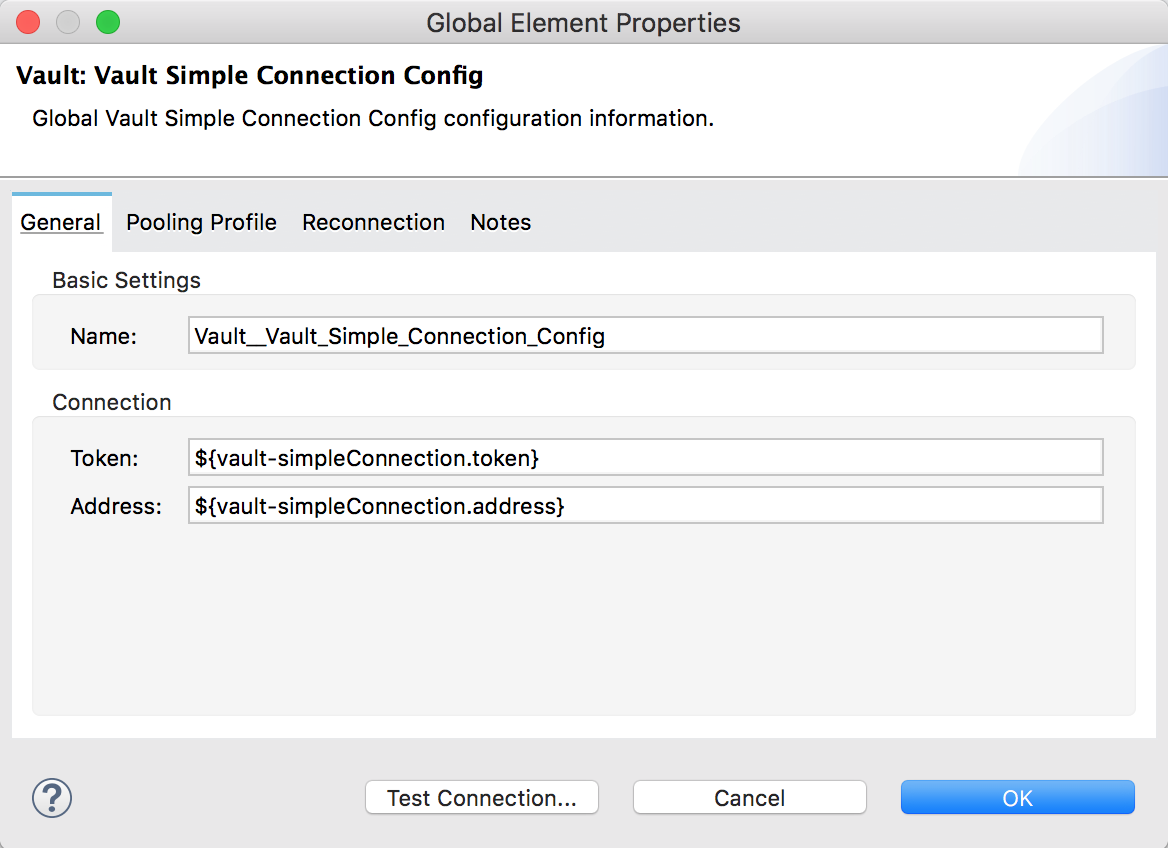
-
SSL Connection Configuration
Field Description Token
Enter the client token for authentication purposes.
Address
Remote location of your Vault server. Example: https://localhost:8200
Trust Store Resource
Path to the TrustStore.jks file with the server certificate. The relative path can be used. Include the file in src/main/resources
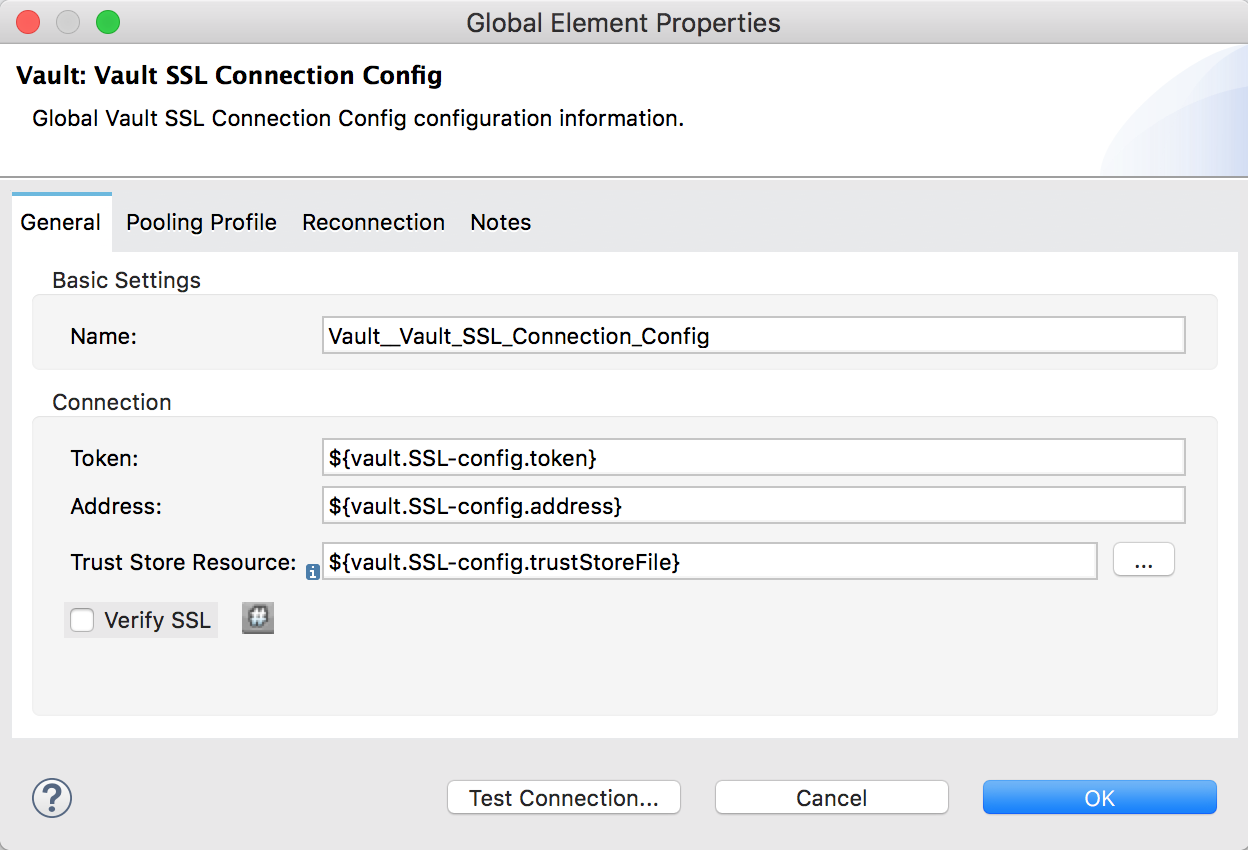
In the Configuration XML view, find the global configuration for
vault:vault-ssl-connection-configadd the attributeverifySSL="false".
<vault:vault-ssl-connection-config name="Vault__Vault_SSL_Connection_Config" token="${vault.SSL-config.token}" address="${vault.SSL-config.address}" trustStoreResource="${vault.SSL-config.trustStoreFile}" verifySSL="false" doc:name="Vault: Vault SSL Connection Config"/>In both cases, click Test Connection to ensure that your configuration is working properly.
Connector Namespace and Schema
When designing your application in Anypoint Studio, when you drag the connector from the palette onto the Anypoint Studio canvas, Studio automatically populates the XML code with the connector namespace and schema location.
<mule xmlns="http://www.mulesoft.org/schema/mule/core"
xmlns:xsi="http://www.w3.org/2001/XMLSchema-instance"
xmlns:connector="http://www.mulesoft.org/schema/mule/connector"
xsi:schemaLocation="
http://www.mulesoft.org/schema/mule/core
http://www.mulesoft.org/schema/mule/core/current/mule.xsd
http://www.mulesoft.org/schema/mule/vault
http://www.mulesoft.org/schema/mule/vault/current/mule-vault.xsd">
<!-- put your global configuration elements and flows here -->
</mule>Maven Dependency Information
For Maven dependency management, include this XML snippet in your pom.xml file.
<dependency>
<groupId>org.mule.modules</groupId>
<artifactId>vault-connector</artifactId>
<version>2.0.0</version>
</dependency>Common Use Cases
Create a new Secret using a Key/Value Secrets Engine
The following walk through demonstrates how to create a new secret using the Vault Connector. In order to complete this example, you will need Postman or any cURL application.
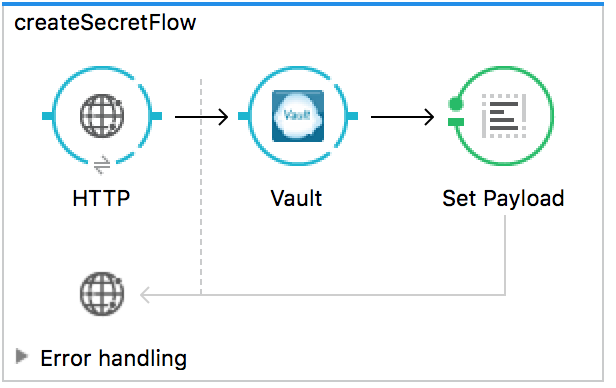
-
Drag an HTTP Endpoint into a new flow. Configure a new HTTP Listener Configuration on Port 8081. In the properties view of the HTTP Endpoint configure the HTTP endpoint as follows:
Field
Value
Display Name
HTTP (or any other name you prefer)
Exchange Pattern
request-response
Path
/vault
Method
POST
-
Drag a Vault connector endpoint into the same flow. Select it to open the properties editor console. Next to Connector Configuration click the
+sign to add a new connection configuration and add your credentials. Set the rest of the properties as follows: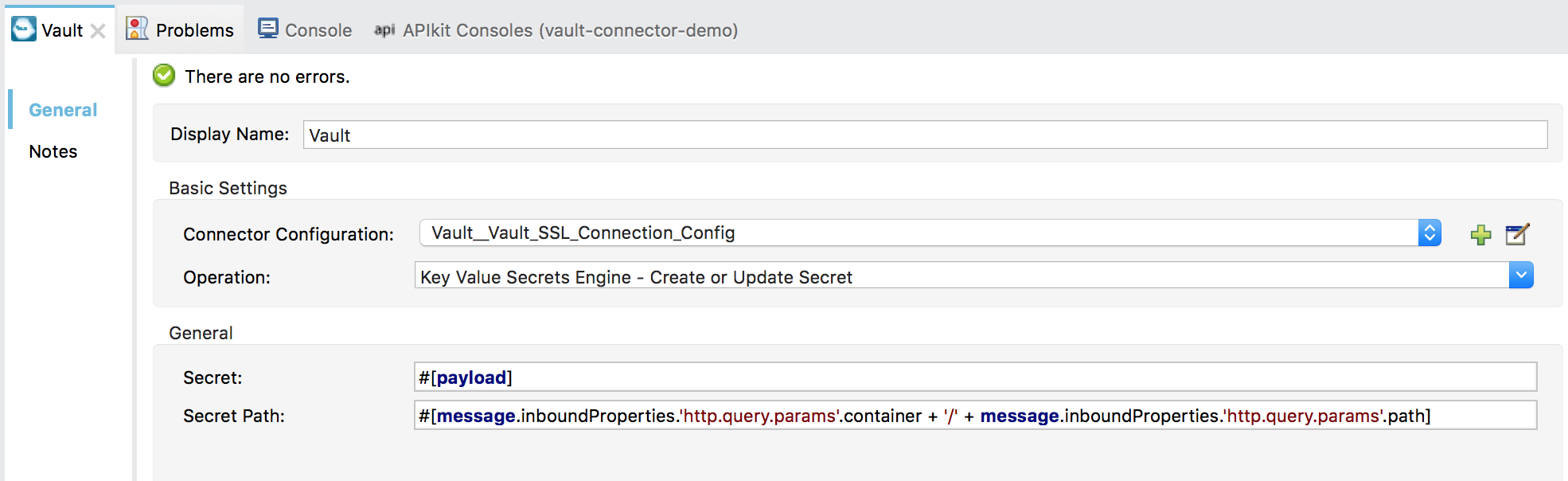
-
Drag a Set Payload transformer and set value to
#['Secret Written - OK']. -
Run your project and open a cURL application such as Postman. Make a POST request containing the query parameters container and path. For example: http://localhost:8081/vault?container=vaultapp&path="my-secret". In the body of the POST request, add a JSON body containing the value of the new secret, such as:
{ "value":"testing-secret" } -
Send the request. If the request is successful, the message set in the Set Payload transformer should be displayed.
Read a Secret from a Key/Value Secrets Engine
The following walk through demonstrates how to read a secret from a Vault using the Vault Connector.
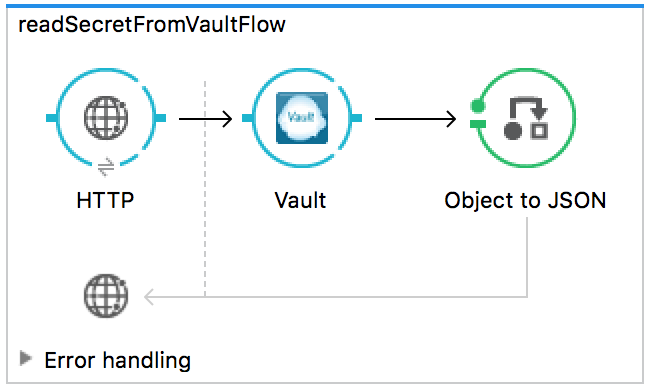
-
Drag an HTTP Endpoint into a new flow. Configure a new HTTP Listener Configuration on Port 8081. In the properties view of the HTTP Endpoint configure the HTTP endpoint as follows:
Field
Value
Display Name
HTTP (or any other name you prefer)
Exchange Pattern
request-response
Path
/readvault
Method
GET
-
Drag a Vault connector endpoint into the same flow. Select it to open the properties editor console. Next to Connector Configuration click the
+sign to add a new connection configuration and add your credentials. Set the rest of the properties as follows: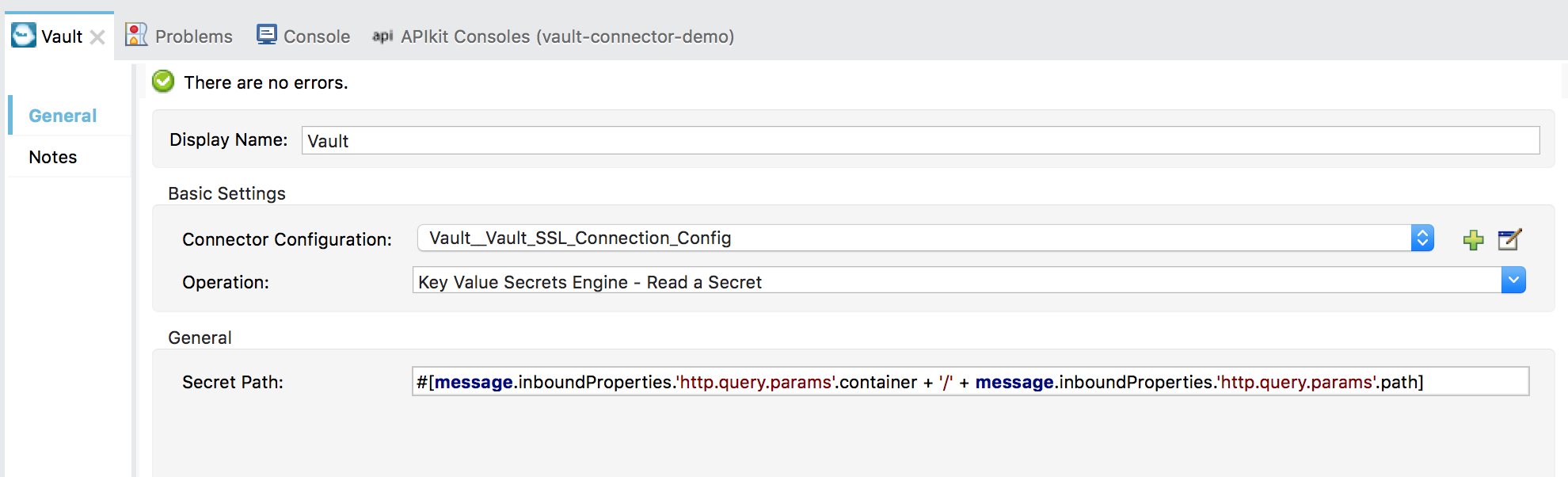
-
Drag an Object to JSON transformer.
-
Save the project and run it. In a browser, make a request containing the query parameters container and path. For example: http://localhost:8081/readvault?container=vaultapp&path="my-secret".
-
The value for the secret you requested should be displayed as JSON in your browser.
Resources
-
Visit the Vault Connector Release Notes page for the release notes of the connector.
-
Visit the Vault Connector API Reference page for the technical documentation of the connector.
-
Visit https://www.vaultproject.io page for information on Vault.
-
Learn how to Install and Configure Anypoint™ Connectors in Anypoint™ Studio here.
-
Access MuleSoft’s forum to pose questions and get help from Mule’s broad community of users.
-
To access MuleSoft’s expert support team, subscribe to Mule ESB Enterprise and log in to MuleSoft’s Customer Portal.
-
Contact the connector developers at Ricston